Using clickable custom fields and tags in your Joomla text
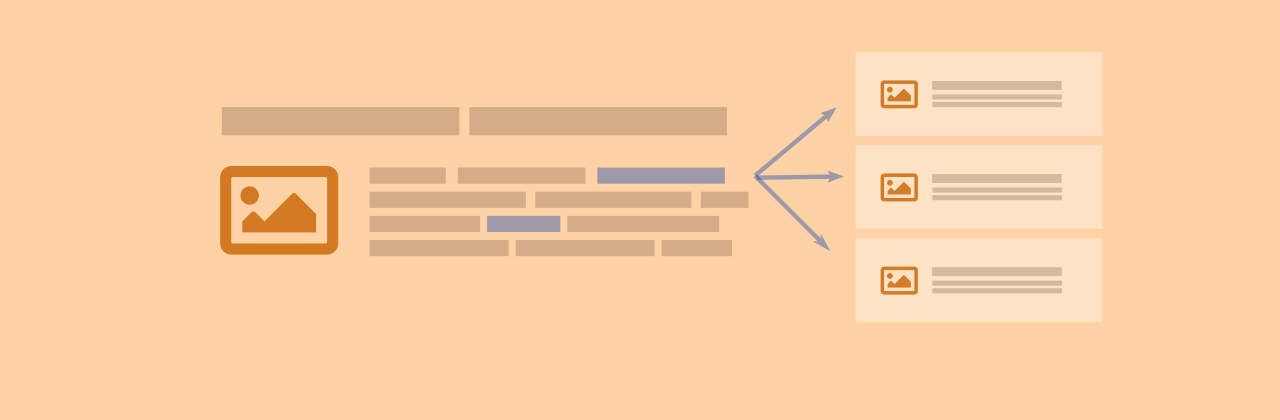
Many times our text includes keywords like custom fields and tags. Ideally we would like to have them as links that return other articles related/assigned to them.
For example if you have a site about films (like our demo), you may want the film’s release year to be a link that returns all the other films released in that year. The same can happen with other properties, like the medium where the film can be seen or the playing actors.
If you are using JFilters this is really easy, as the filtering functionality based on custom fields or tags is already there. So even if you do not use the filtering module, you will learn how to create interconnected content based on various attributes, in a fast and easy way.
Setup your filters to listen to incoming requests
In JFilters, a filter should be either in published or in listening state, to be able to return results.
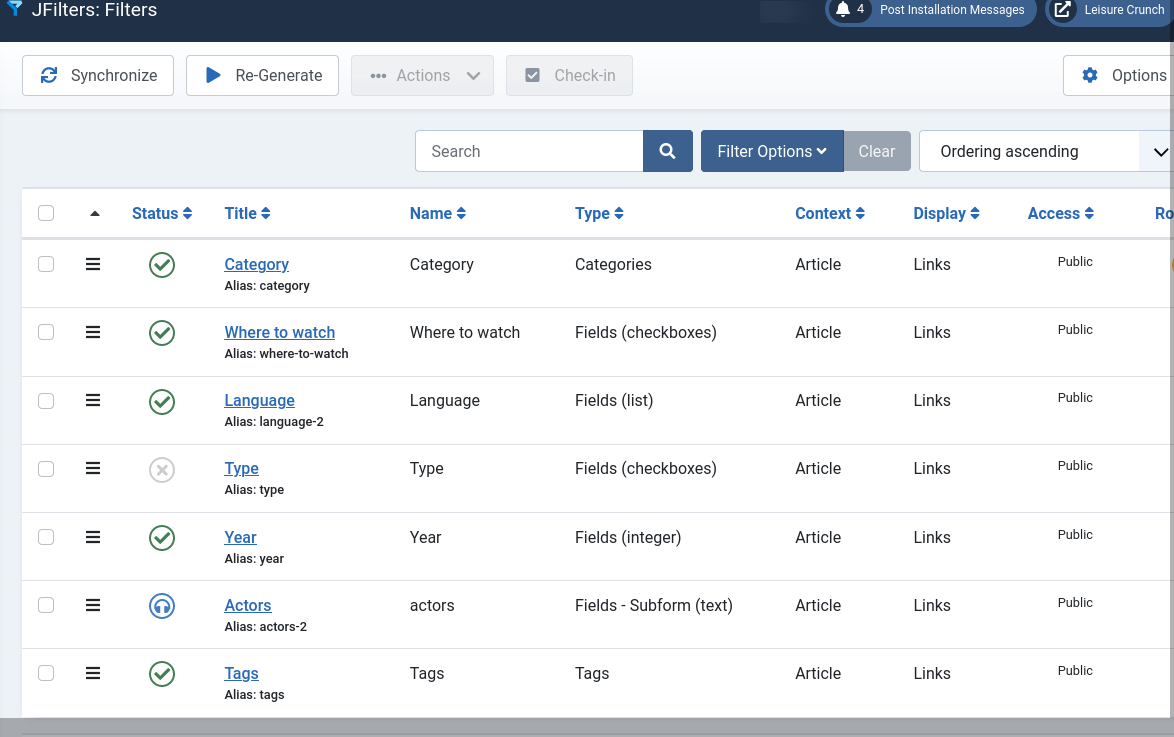
In the above screenshot, the Actors filter is in listening state. That means that the filter is not displayed in the filtering module (if used) but can still “listen” to requests and return results.
Also to be able to insert filtering links into your editor, the respective plugin should be enabled.
To do that, go to System > Plugins, find the plugin named Button - JFilters and enable it.
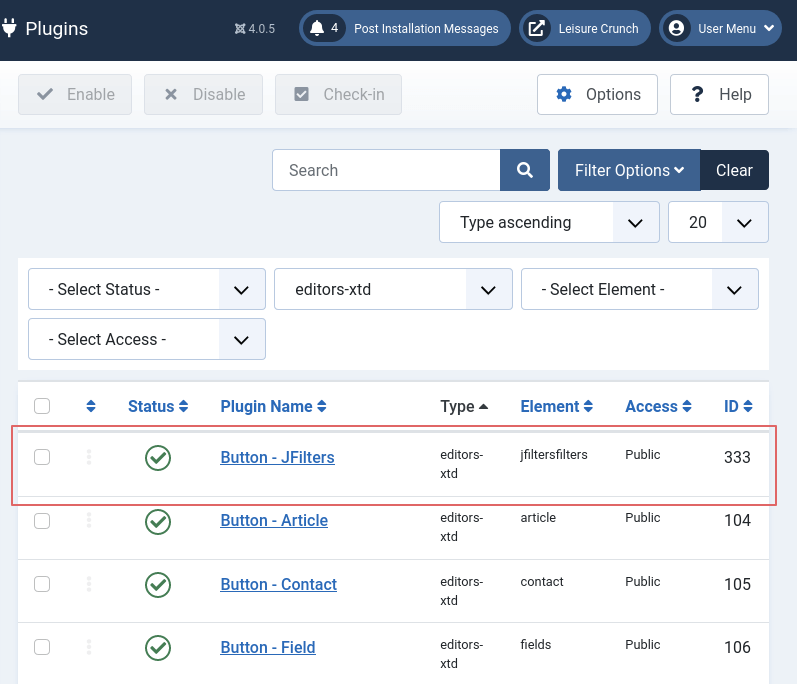
Inserting links into the text
Go to Content > Articles and edit an article. The same process can be used in any place where the content editor is used.
In the editor, you can either select a keyword and create a link for that or insert an entire anchor (text with link).
Then click on the editor’s button named JF Filters.
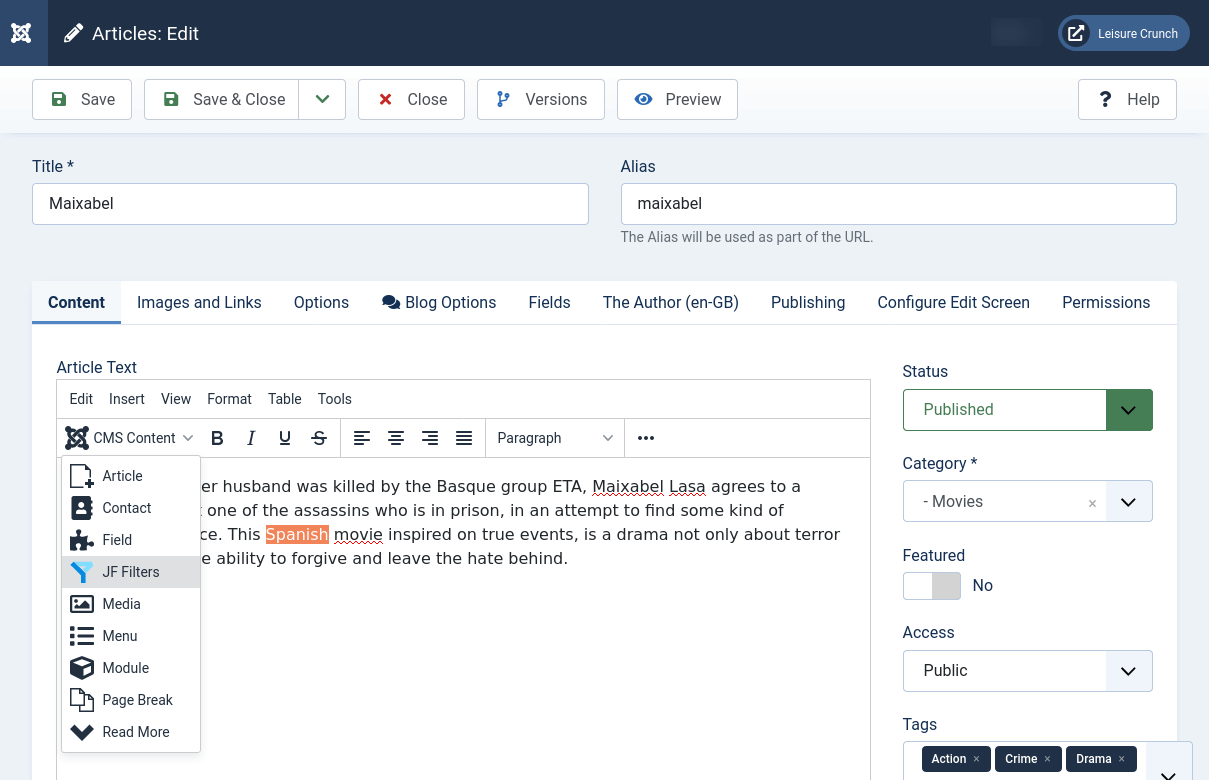
By clicking on the JF Filters button, a modal window will show up with all the available filters and their options.
If you are using more than 1 menu items for the results, start by selecting the results page, you wish to use. Then expand the desired filter and finally select the option that you would like to insert.
After selecting the desired option, you will see the respective link created in your editor’s text.
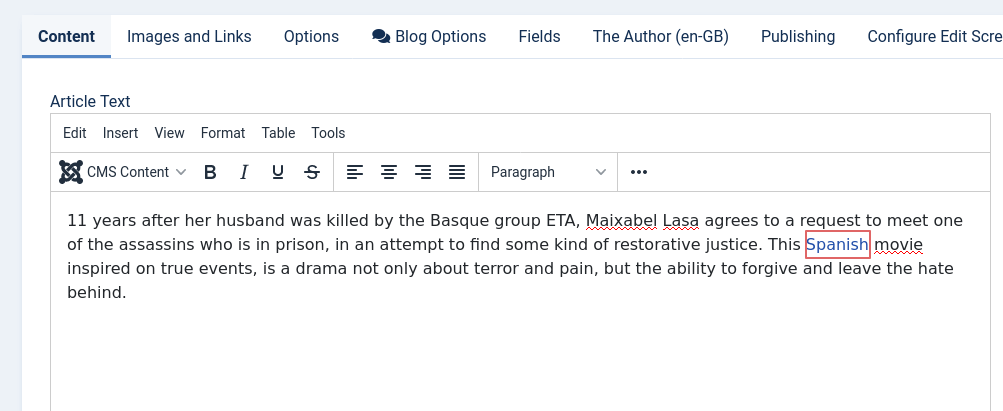
And if you visit your front-end, you will see that it will return results based on that property.
You can see a working demo of what we did here in our demo article.
Conclusion
Creating interconnected content can lead to a phenomenal increase in your site's overall conversions. If you do that wisely, you will see metrics like the pages per visit (page/visit) rising. Joomla allows you to use links to menu items and articles into your editor. But now with JFilters you have a broad collection of choices. Almost any used property (custom fields, tags and categories) can be used to generate filtering links into your content.